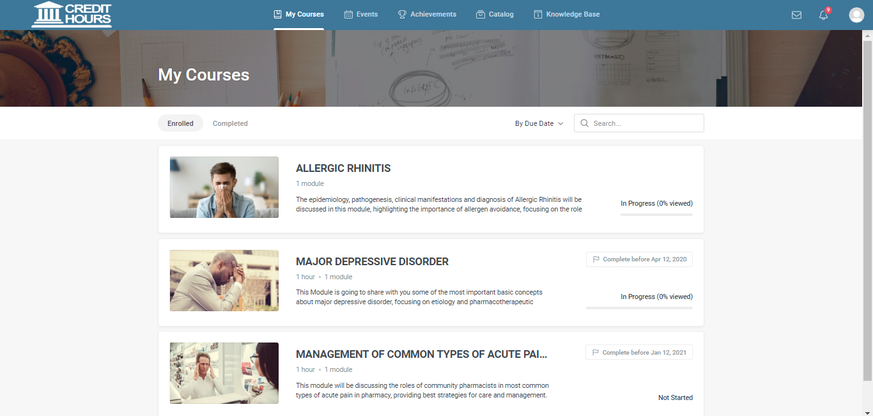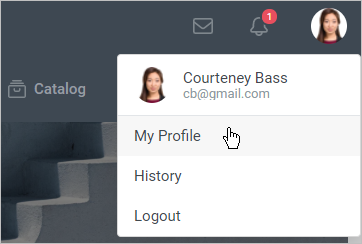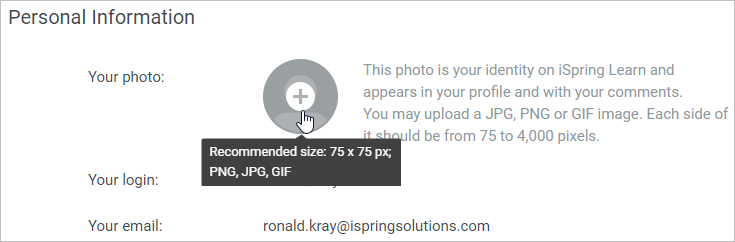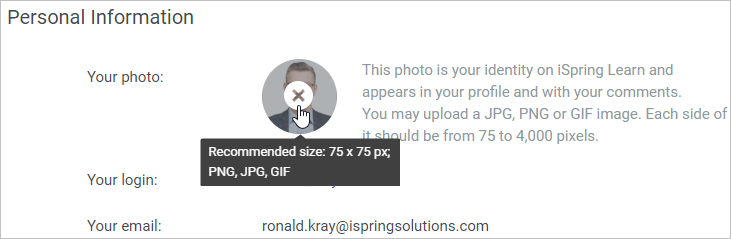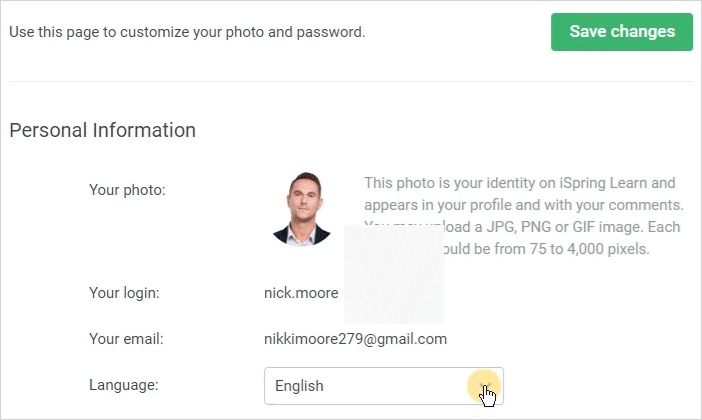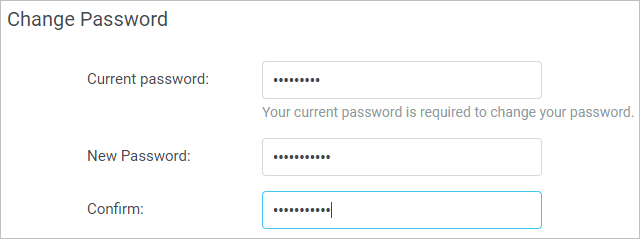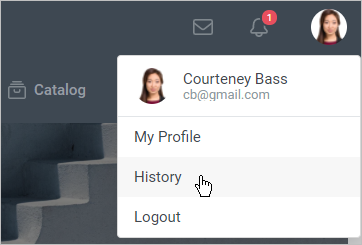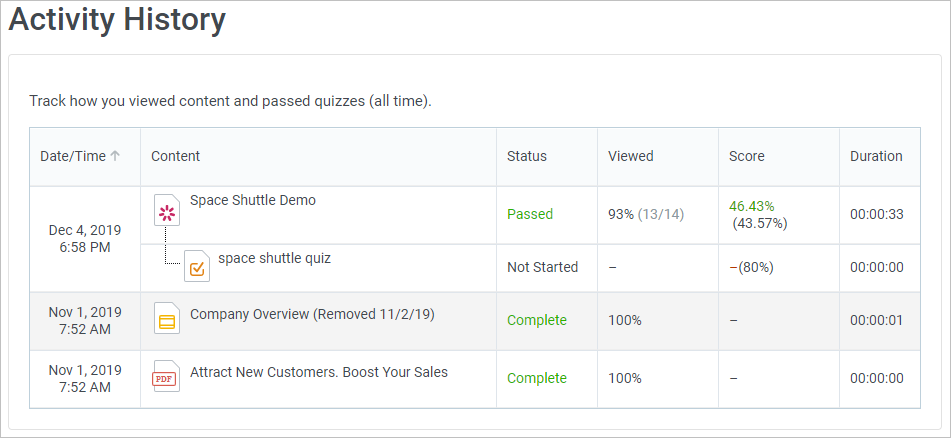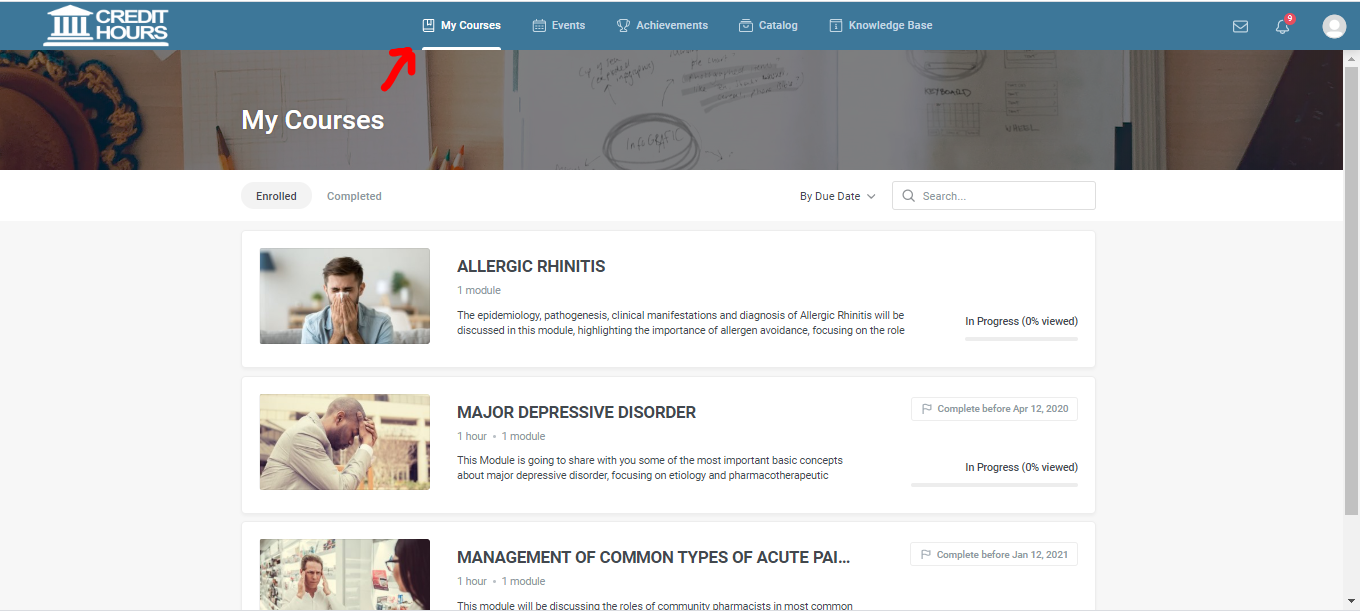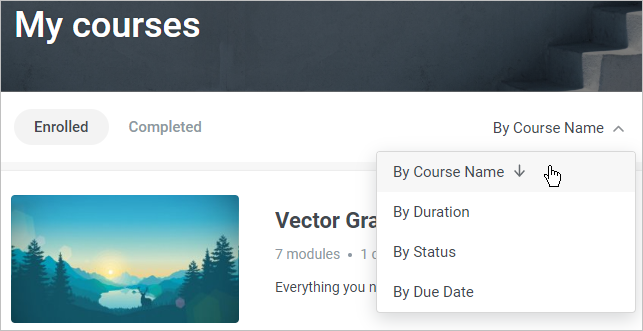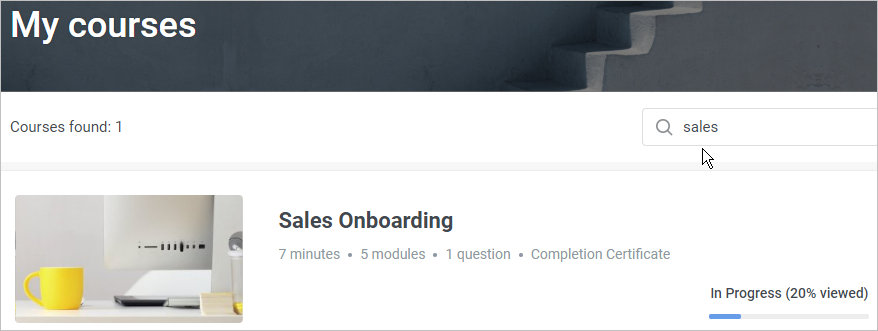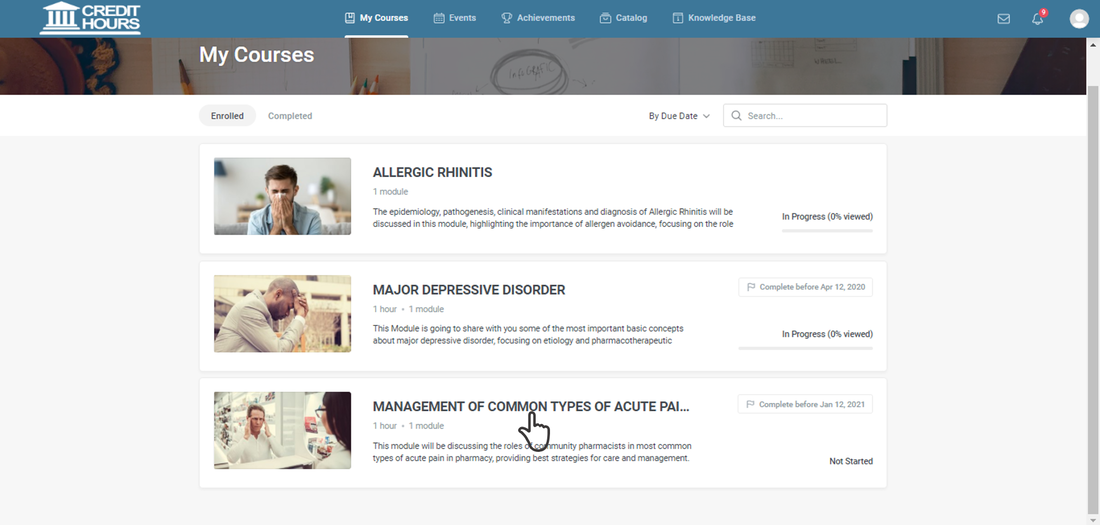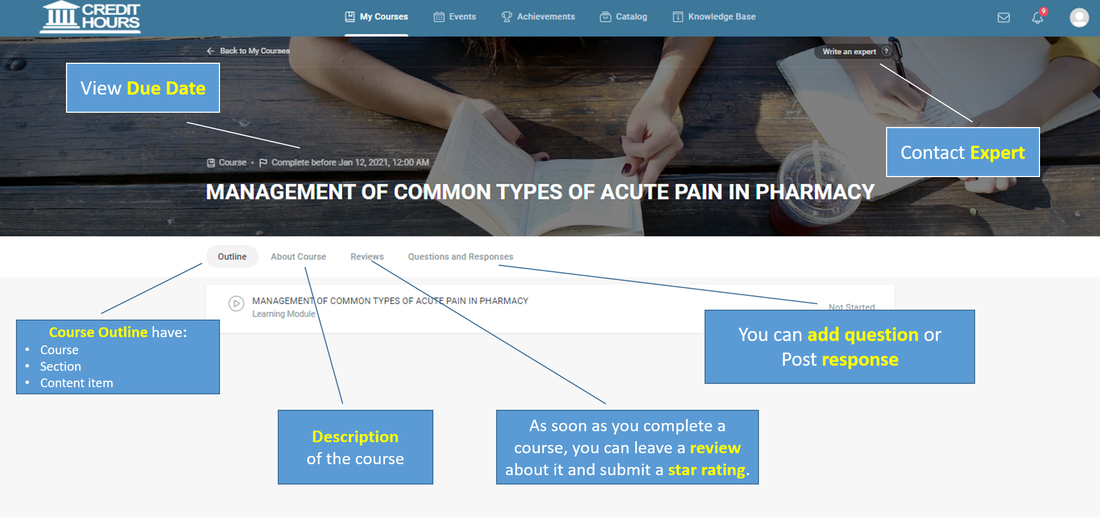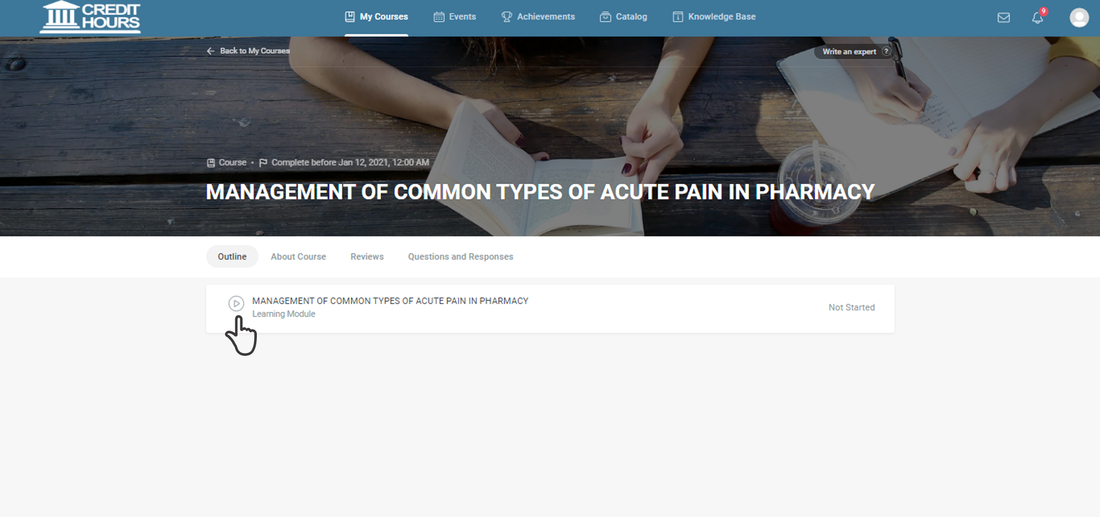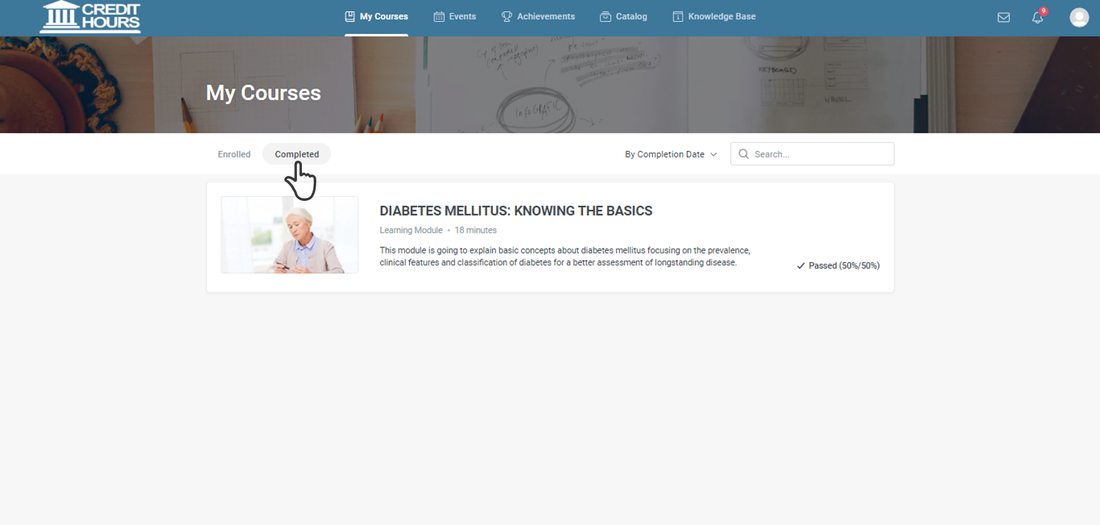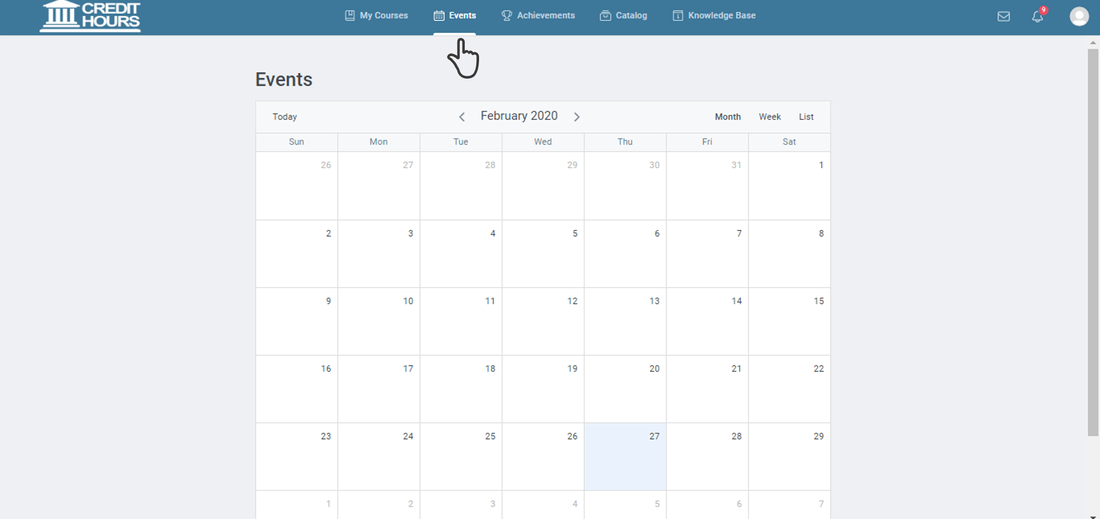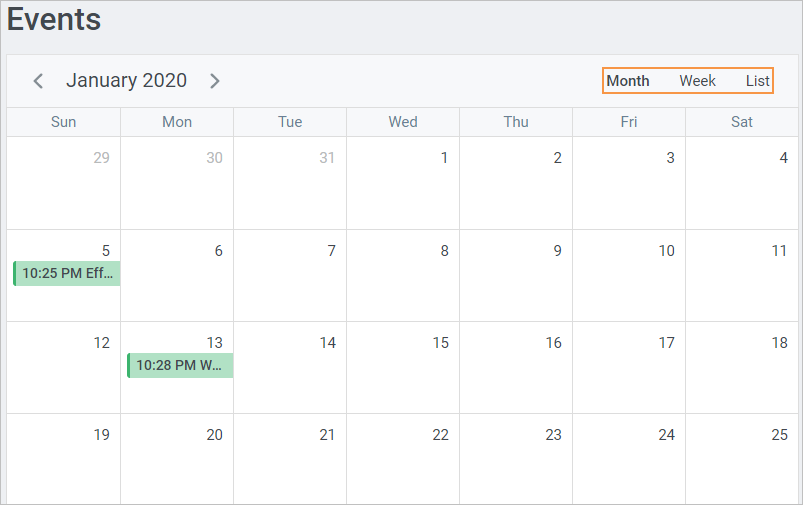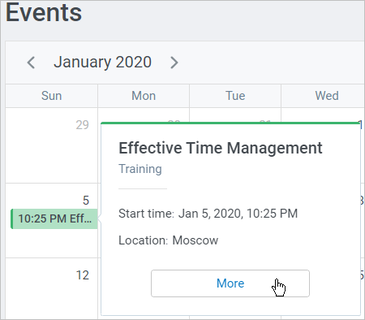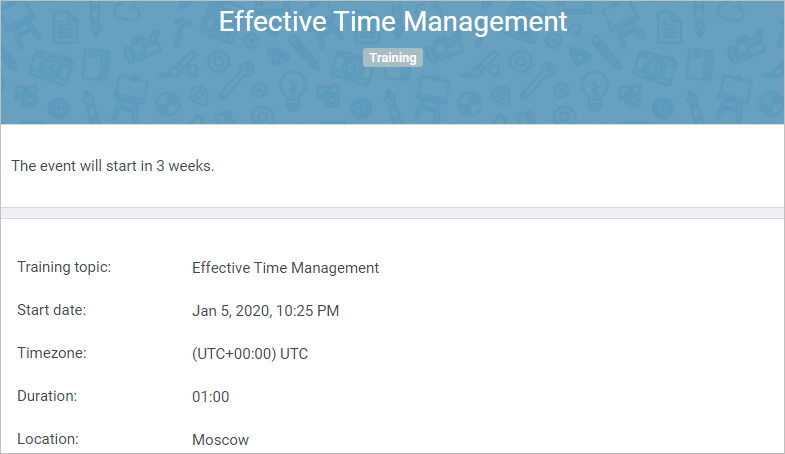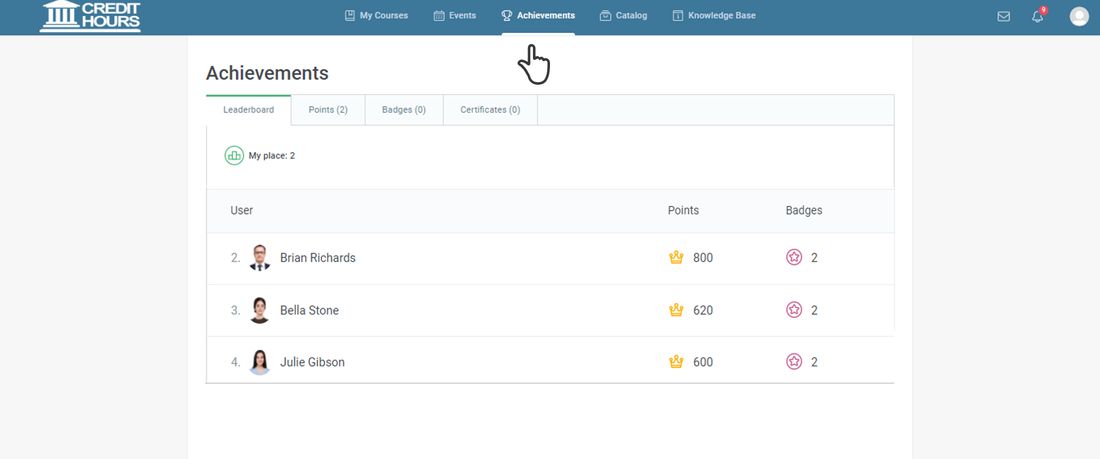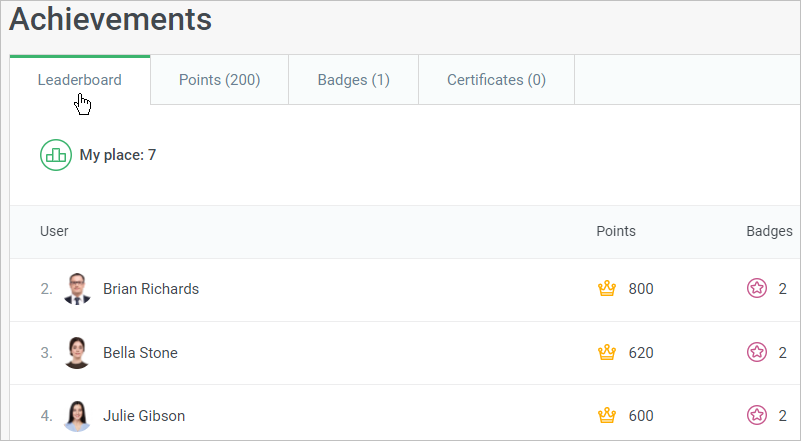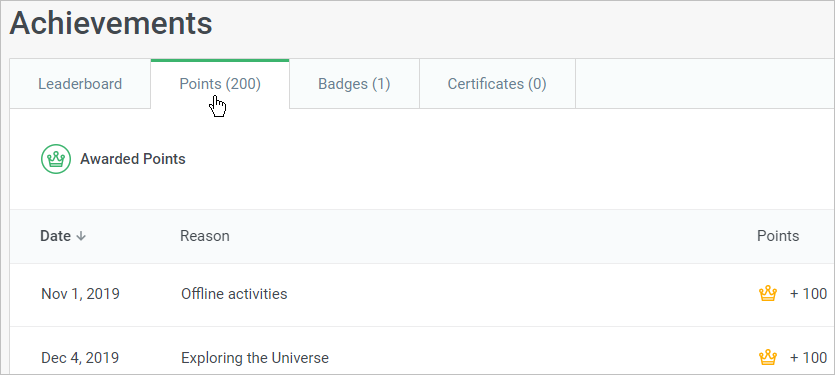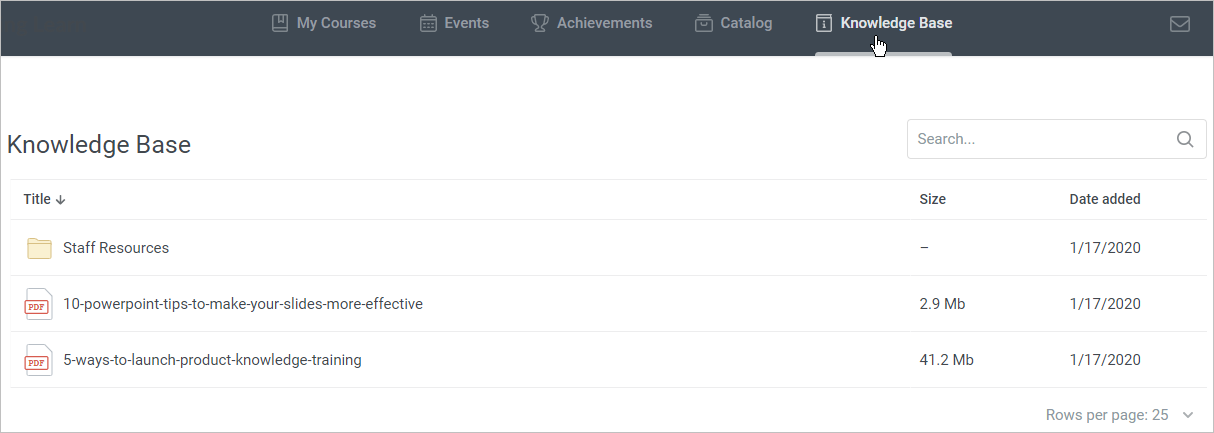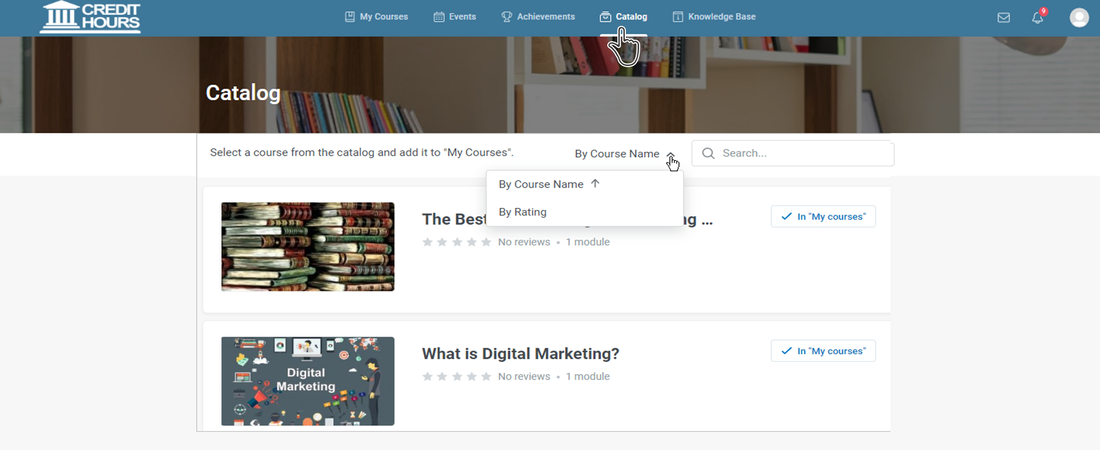VacciLive eLearning User Guide
USER PORTAL
My Profile
- UPLOAD YOUR PHOTO
- DELETE YOUR PHOTO
- Selecting Language
- Changing Password
History
- Navigation
The history can be sorted by the following parameters:
- Date/Time
- Content title
- Status
- View percentage of viewed slides
- Score
- Duration
My Courses
- Sorting list of content
You can sort assigned courses by the title, duration, status, and due date. In addition, completed courses can be sorted by the completion date.
To do this, select a parameter in the Sort By field. A small black triangle located to the right of the parameter, shows the sorting direction (ascending or descending). To change the sorting order, click the parameter once again.
To do this, select a parameter in the Sort By field. A small black triangle located to the right of the parameter, shows the sorting direction (ascending or descending). To change the sorting order, click the parameter once again.
- search a course
- start taking courses
- Course Info page
- start a course
- Completed Courses
INTERNET LIVE ACTIVITY
- Filtering ACTIVITIES by Period
- Viewing an Event
Achievements
- Leaderboard
Knowledge Base
Apart from learning content, you may need some general information. For example, guidelines, clinical trials, a list of books for your professional development, a video on mechanism of action — these kinds of content items should always be at hand.
The Knowledge Base, which will combine these items, is available for you. All the content added to the Knowledge Database section will immediately appear under the same-name tab in the your portal.
The Knowledge Base, which will combine these items, is available for you. All the content added to the Knowledge Database section will immediately appear under the same-name tab in the your portal.
Catalog
The Catalog is a collection of additional courses available to you in your account.
- In the your portal, open the Catalog tab to view courses related to every category.
- Inside a category, organize the courses by name (they will be displayed in alphabetical order) or by rating.
- Open any course you like and click Add to My Courses. That's all. The selected course will appear in the assigned list.
- To get approval from the administrator, first send your application to view the course and wait for the administrator's response.
System Requirements for Viewing Content
Windows:
- Internet Explorer 11 or higher, or
- Mozilla Firefox 45 or higher, or
- Google Chrome.
- Safari 10 or higher
- Mozilla Firefox 45 or higher, or
- Google Chrome
- Internet Explorer 11 or higher, or
- Mozilla Firefox 45 or higher, or
- Google Chrome 48 or higher
- iOS 9.х or higher (for iPad and iPhone), or
- Android 4.4 or higher
- iSpring Learn Mobile Player app,
- iPad2,
- iPad3,
- iPad Air,
- The New iPad (iOS 8.x or higher)
USER TECHNICAL SKILLS REQUIRED FOR ONLINE COURSE
As an online learner you will have a much different "classroom" experience than a traditional learner. In order to ensure that you are fully prepared for your online courses, following is a list of expectations and requirements:
Students in an online courses should be comfortable with and posses the following skill sets:
Students in an online courses should be comfortable with and posses the following skill sets:
- Self-discipline
- Problem solving skills
- Critical thinking skills
- Enjoy communication in the written word
- Communicate via email or website forms including sending attachments
- Use Web browser such as; Google Chrome, Internet Explorer, or Mozilla Firefox, to navigate between courses or modules pages
- Use office applications such as Microsoft PowerPoint to navigate between modules slides
- Be willing to learn how to communicate using a discussion board and upload documents to a Website
- Be comfortable uploading and downloading saved files
- Have easy access to the Internet
Should you have any questions, please, feel free to ask us via [email protected]
we will be glad to provide you with further details.
we will be glad to provide you with further details.